Your Ultimate Presentation Sidekick: Copilot in PowerPoint for Busy Entrepreneurs
- Marlene Bryan
- Mar 10
- 2 min read
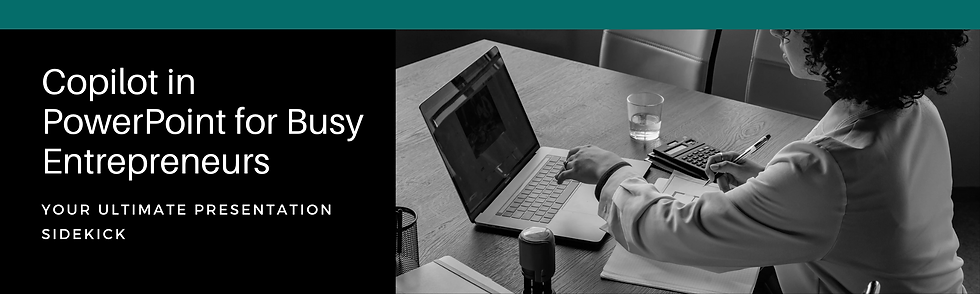
Your Ultimate Presentation Sidekick: Copilot in PowerPoint for Busy Entrepreneurs
Let's be real, running a small business is like juggling chainsaws while riding a unicycle on a tightrope. You're busy, and then boom – you need a presentation. Sales pitches, team updates, client proposals… it's enough to make you want to throw your laptop out the window. But what if I told you there's a secret weapon? A way to transform your presentations from "meh" to "magnificent" in minutes? Enter: Copilot in PowerPoint.
Imagine a tireless assistant who's a design ninja, content wizard, and presentation guru all rolled into one. That's Copilot. It's AI-powered, which means it's smart (probably smarter than your cat). Think of it as your personal presentation Yoda, minus the green skin.

Copilot in PowerPoint: Your New Secret Weapon
Copilot helps with everything from slide creation and design to content suggestions and even speaker notes. It's like having a creative director, a copywriter, and a motivational speaker all in one.
The Perks (aka Why You'll Love It):

Slide Creation: Staring at a blank slide is the worst. Copilot helps generate high-quality slides, whether it's a sales pitch or training.
Design and Formatting: Say goodbye to mismatched fonts and cluttered slides. Copilot makes everything visually appealing and professional.
Content Suggestions: Not sure how to visualize data? Copilot provides suggestions for layouts, graphics, and even text.
Time-Saving: This is huge. With Copilot handling the tedious stuff, you reclaim precious hours.
Enhanced Creativity: Feeling uninspired? Copilot offers ideas and suggestions for engaging content.
Examples (How This Actually Helps):

Sales Pitches: Create compelling presentations that win clients and close deals.
Team Updates: Generate informative slides for team meetings, keeping everyone on the same page.
Client Proposals: Impress potential clients with well-crafted proposals.
Training Sessions: Deliver clear and engaging training content.
Steps to Get Started (It’s Easy):
Install the latest version of PowerPoint that supports Copilot.
Explore the features.
Identify which presentation tasks Copilot can help you with.
Start small, then expand.
Copilot Pro Tips:
Keep your slides updated.
Customize Copilot's settings.
Seek training to maximize its potential.
Say goodbye to slide struggles and hello to dazzling presentations! Copilot in PowerPoint is your new best friend, automating tasks, providing genius suggestions, and saving you precious time. Your business (and your sanity) will be forever grateful.
Explore how Copilot in PowerPoint can transform your presentations and take advantage of AI.
Links and Resources:
Comments